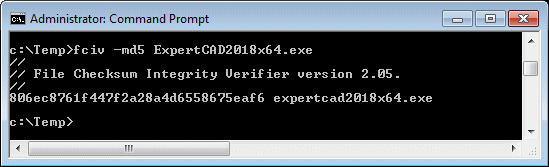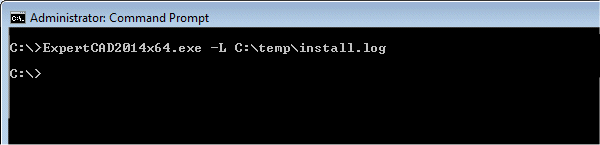Software Installation
How do I install the software from the CD?
Click here for software installation instructions.
I received a package that contained a CD and a USB key. Should I plug in the USB key first then install the software?
It doesn't matter. If the USB key requires a driver, some versions of the Windows operating system
will attempt to install the driver when the key is plugged in. That's fine if it does that and succeeds. If not, when you install the software,
the installation will check if the driver is installed. If not, it will install the driver.
I'm having problems getting the USB key to work. How do I fix it?
Can I download the software from your web site?
Yes. If you have a software subscription or maintenance contract, login to the
Customer Portal. The latest
releases of software are there for download. If you do not have a subscription or software maintenance contract, contact your AMT Software
representative for help.
How can I check if the software downloaded properly from the web site?
Releases published in 2021 and later automatically include a checksum as part of the installation.
This ensures the integrity of the software that you downloaded. Prior to 2021, an MD5 checksum is published for each zip file available for download. After you download
the software, generate an MD5 checksum on the file and compare it to the one published in Customer Portal. If
the checksums match, the download was righteous. If they don't, then try again because the download is incomplete
and/or corrupt. The utility fciv is useful to generate the MD5 checksum to ensure your download was not corrupted.
The fciv utility can be downloaded here:
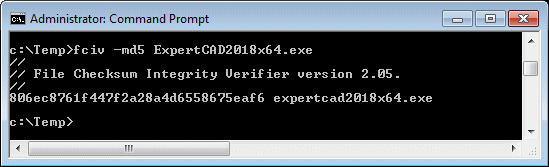
Do I have to login as Administrator to install the software?
Yes. Either login as Administrator or make sure your login has administrative
privileges.
Can I install the software if I login to a Windows domain setup by my IT department?
No. You need to login locally to the computer to install the software.
The install is failing to finish. What should I look for?
Before you begin the installation, temporarily disable any anti-virus software you have running
on your computer. Some forms of these anti-virus programs interfere with the installation.
Is there someway to debug a failed installation on Windows?
Yes. On completion of the install, ExpertCAD and ToolDesigner leave behind a log file. Look in your
temp directory (or the temp directory for Administrator) for either of these 2 files:
ExpertCAD_FinishInstallLog.txt
ToolDesigner_FinishInstallLog.txt
The log file may give you an idea of what is going wrong and why. If you wish, e-mail
the file as an attachment to
support@amt-software.com and we will decipher it for you and let you know what corrective measures to take.
There isn't a FinishInstallation log file in my temp directory. Any other recommendations to debug an faulty installation?
Yes. The installation is a standard Windows install that uses the Windows program msiexec.exe to install the software.
msiexec.exe has a slew of command line options one of which is the -L option to generate a log file. You'll need to run the installation program
from a command prompt window with the -L option. e.g.
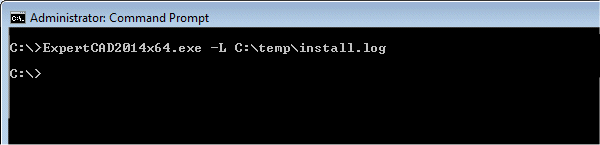
The example above would install the 64-bit edition of ExpertCAD 2014 leaving a log file in the directory C:\temp named install.log.
The log file may or may not make sense to you as far as debugging what may be wrong. E-mail it as an
attachment to
support@amt-software.com
and we can take a look to help you understand what is wrong.
Is there a way to install the software without having to go through the installation wizard?
Yes. The single .exe AMT Software provides that installs the software uses Microsoft Windows msiexec.exe to do the actual installation.
The program msiexec.exe supports a number of command line options for installation. Any of these options can be used on the command line option when you start one
of the AMT .exe installation programs. If you wish to install the software without a user interface, use the -qn (or /qn) option. From a command prompt window,
change directory to where the software installation programs are located, enter the name of the .exe install program with the /qn specified on the same line and hit return:

For more information about command line options, visit the Microsoft web site or Google and search for: "msiexec command line options".