ExpertCAD & ExpertCAM Questions
Is there an ExpertCAD introductory video for a newbie like me?
Yes there is. Click here for a quick 30 minute video to get you started.
In the 2021 release, I am getting this error about compatibility mode at program start:
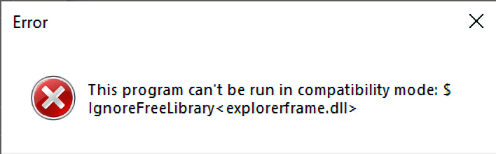
I am not running the software in a compatibility mode. What's wrong?"
A registry key is mysteriously being added to the Windows registry. Remove the offending registry key(s) that reference the problematic program. Run the program regedit:
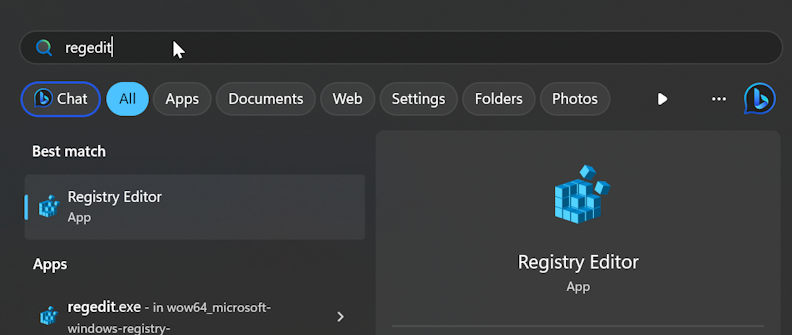
Check these locations in the registry:
HKLM\\Software\\Microsoft\\Windows NT\\CurrentVersion\\AppCompatFlags\\Layers
HKCU\\Software\\Microsoft\\Windows NT\\CurrentVersion\\AppCompatFlags\\Layers
If you see a registry key with the program name such as:
C:\Program Files\AMT Software\ExpertCAD 2021\Bin\ExpertCAD.exe
Delete that registry key.
How do I setup post processors for ExpertCAM so I can post from the File menu?
A PDF document with instructions for setting up post processors for ExpertCAM is installed with your software in this folder:
C:\ProgramData\AMT Software\ExpertCAD\ExpertCAM Posts
The file is named: "ExpertCAM Post Processor Configuration File.pdf"
How do I get pop-up menus (middle mouse button) to display?
By default Windows assigns the middle mouse button (wheel mouse button) to 'Flip'. In the Windows Control Panel, launch the Mouse app:
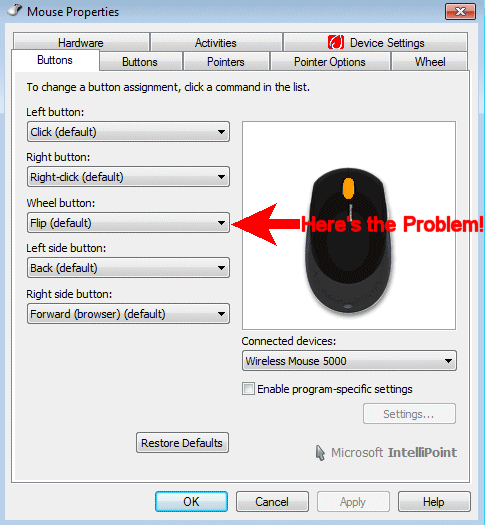
When set to Flip, Windows intercepts the mouse click (the application never detects the click). You need to reprogram the mouse to use Middle-click as the setting:
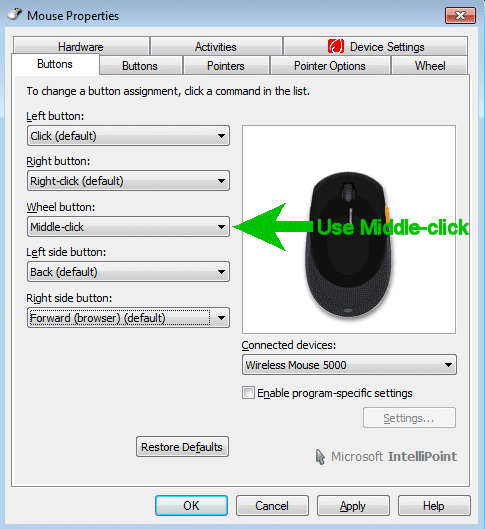
Where do I put my custom macros so they are read in by ExpertCAD?
Add any custom macros you have to the file:
C:<Personal application data>\ExpertCAD.cfg
<Personal application data> is a folder that is under your home directory.
Click here for more information.
Where do I put my custom macros so they are read in by ExpertCAM?
Add any custom macros you have to the file:
C:<Personal application data>\ExpertCAM.cfg
<Personal application data> is a folder that is under your home directory.
Click here for more information.
Are there any command line options for these applications?
Yes. The table below lists the command line options available:
Option | Purpose |
/QB |
Run the program in the background. No Window or user interface is shown on the screen. This is useful for batch operations where you will be sending commands to the software using the /e and/or /s command line options. |
/QI |
Same function as /QB |
/SAFE |
Start the program in safe mode. None of the usual external configuration files will be read at program start. This is useful to determine if any of your custom configuration files are interfering with the factory settings for program behavior. |
/S |
Do not show the splash screen at program start. |
/V |
For ExpertCAD only, this means that the program should consume an ExpertCAD View license instead of a full license of ExpertCAD. |
/NOMAIL |
Do not allow the program to interface with your e-mail program. The "Send to" for a mail recipient will be disabled. |
/F |
Full size window. Maximizes the initial window size when the program starts. |
=<size> |
Specifies the window size to use. The width and height parameters sets the width and height of the window in pixels. The pixel location in X and Y specifies the top left corner of the window. For example: =1275x950+1+1 would set the window size to be 1275 wide by 950 tall with the upper left hand corner positioned at the left top of the screen. |
/e <command> |
Execute the command specified. |
/s <macro file> |
Source in (read) the ScriptLink macro file specified. |
